Suppose you need to monitor temperatures from several thermocouples wired to a SNAP-AITM-8 analog input module.
Or maybe you have a bunch of switches that are all wired to a high-density digital output module like the SNAP-ODC-32-SNK.
Here's a tip for anyone who needs to add several similar I/O points to a PAC Control strategy: you can save a lot of time by adding them automatically.
Here's the scenario: You're adding an I/O module to an I/O unit in PAC Control. In the Configure I/O Points dialog box you highlight the new module's position on the rack and click Add to open the Add Module dialog box (see below).
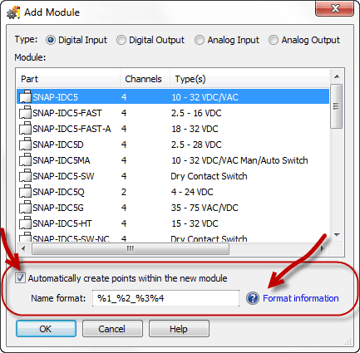
Of course you choose whether it's a digital input, digital output, analog input, or analog output. And you choose the exact module from the list. But notice the circled part near the bottom.
If you check the box, PAC Control will automatically create points on the new module. Better yet, you can determine what the point names will be by your choices in the Name format field.
Here's how it works. (In the dialog box, you can click Format information to see more.)
The %1, %2, and so on in the Name format field are placeholders. You can use any or all of them (or none). And you can also add your own text in the name. Just make sure there are no spaces in the name.
%1 = Point type (di for digital input, ao for analog output, etc.)
%2 = I/O unit name
%3 = Module position
%4 = Point position
%5 = Unique numerical identifier
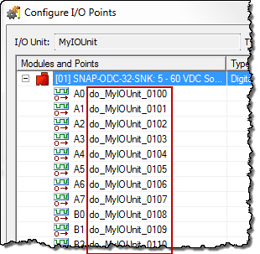 So in our second case where we're controlling a bank of switches through a SNAP-ODC-32-SNK, you can automatically create all 32 points on that module at once.
So in our second case where we're controlling a bank of switches through a SNAP-ODC-32-SNK, you can automatically create all 32 points on that module at once.
If your I/O unit is named MyIOUnit, the module is in position 1 on the rack, and you use the default Name format of %1_%2_%3%4, as soon as you click OK your points will be created automatically with the names shown at right.
(As you can see, I/O point names begin with do_MyIOUnit. These are digital outputs on MyIOUnit, at module position 01, and each point reflects its point number. Notice the underscores after %1 and %2 in the format. These underscores appear in the created point names.)
Suppose you want a different name format, one that reflects the type of outputs for the module. If you enter a Name format of %1_LightSwitch_%5, your points will be automatically created with names like these:
do_LightSwitch_70
do_LightSwitch_71
do_LightSwitch_72
...and so on.
So you can see the flexibility the Name format field gives you. You may still need to go back and change some point names—or add point features, or change the signal type (like from Type B to Type E thermocouple, or from -10/+10 volts to -5/+5 volts). But it's still often easier to create them all at once.
Questions? Contact Opto 22 Product Support. Product support is free.
SNAP I/O modules come in a wide variety of signal types and have anywhere from 1 to 32 points per module. Find the SNAP I/O modules you need in the SNAP I/O Configurator. Click the red I/O Modules tab to get started.

