 If you're someone who likes to save time, you probably already know about keyboard shortcuts like CTRL+S to save or CTRL+F to find. But do you know about the shortcuts in PAC Control? Here are a few that can speed your programming.
If you're someone who likes to save time, you probably already know about keyboard shortcuts like CTRL+S to save or CTRL+F to find. But do you know about the shortcuts in PAC Control? Here are a few that can speed your programming.
Keyboard shortcuts save keystrokes, give your mouse hand a break, and are a lot faster than using the trackpad/touchpad when you're on a laptop. Once you're in the habit of using them, you'll find they save a lot of time.
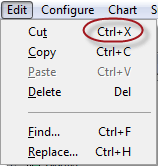 We'll look at two kinds of keyboard shortcuts that are built into Windows and then at several that are specific to PAC Control. (If you'd rather watch than read, here's a shortcuts video.)
We'll look at two kinds of keyboard shortcuts that are built into Windows and then at several that are specific to PAC Control. (If you'd rather watch than read, here's a shortcuts video.)
These Windows shortcuts work in PAC Control and also in most other Windows applications:
CTRL+ shortcuts—Hold down the Ctrl key while you press another key. All these shortcuts are shown on menus. For example, in the Edit menu, you see CTRL+X is Cut, CTRL+C is Copy, and so on. Not all menu items have CTRL+ shortcuts, though, so the next kind of shortcut handles many of the rest.
ALT+ shortcuts—Hold down the Alt key while you press another key. Use these shortcuts to open a menu and choose an item on the menu, without needing the mouse. Alt shortcuts are indicated by a short line underneath a single letter. To see them, open a strategy in PAC Control and click inside a chart; then press the Alt key by itself. You'll see underscores appear under one letter for each menu.

In the image above you see that ALT+F will open the file menu, for example, and ALT+C opens the Configure menu. Since the C is already used, you use ALT+t to open the Chart menu and ALT+p to open the Compile menu. (Don't worry about whether it's a capital letter or not; just hold down ALT and press the letter key.)
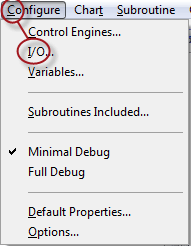 Once you've opened the menu you want, press another letter to choose the menu item. For example, you can see by the underscores in the Configure menu at right that you can choose configure I/O by just pressing ALT+C, then I. Note that you must click in a chart to do this, though; if you're in the Strategy Tree, it won't work.
Once you've opened the menu you want, press another letter to choose the menu item. For example, you can see by the underscores in the Configure menu at right that you can choose configure I/O by just pressing ALT+C, then I. Note that you must click in a chart to do this, though; if you're in the Strategy Tree, it won't work.
In addition to these typical Windows shortcuts, PAC Control has a few more tricks to save time when working within a chart. You can see them all by clicking the blue Shortcuts link near the lower-right corner of any chart.
Some handy shortcuts are shown here. For example:
- To see the commands in a block without opening it, put your mouse on the block and click the middle mouse button (the scroll wheel). This one really saves time!
- Press + to zoom in on your chart.
- Press - to zoom out.
- To center on block 0, just press 0 (zero).
- To center the chart without changing the zoom level, just press 5 (the center key on the numeric keypad).
When you're in a large chart, these shortcuts can save you a lot of time.
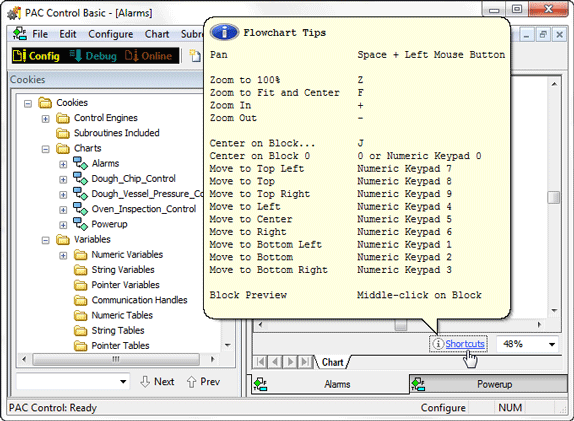
Questions? Comments? Contact Opto 22 Product Support.
