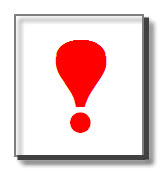 When you're troubleshooting system problems, PAC Manager can be a big help. That's because PAC Manager communicates directly with your controllers and I/O units.
When you're troubleshooting system problems, PAC Manager can be a big help. That's because PAC Manager communicates directly with your controllers and I/O units.
You're probably already familiar with PAC Manager's Inspect window, where you can see detailed status data on an I/O unit or controller. This tip shows you a way to create your own custom checks on anything in the Inspect window.
To inspect an Opto 22 device, open PAC Manager and click the Inspect icon (or choose Tools > Inspect). Enter the I/O unit's IP address or name and click the Status Read button.

There's a lot of status data in this window, and it's all explained in the PAC Manager User's Guide (see "Interpreting Status Data" in Chapter 5).
If you see a button in the upper right with an exclamation point (as shown above), click it. It shows messages about potential problems—and you can create your own messages.
The exclamation point may be yellow or red. A yellow exclamation point indicates that:
- One of the device's communication ports is a different number than expected, for example, if the Modbus port is set to 112 instead of the expected 502.
- Always BootP on Powerup has been changed from No to Yes.
- Any Scanner flags are set.
Of course if you have changed one of these—say, a port number—on purpose, it's not a problem; but if it was changed temporarily and not changed back, it's good to know that it might be the cause of a communication problem.
A red exclamation point appears only if you've set up your own custom checks on any values that the Status Read page normally reads. If the check fails, you see the red exclamation point.
You set up the check by creating and editing a text file that you'll name Manager_StatusRead.cmp, which you place in the same folder as the Manager.exe file (normally the PAC Project folder).
You can put one or more lines of text in this file, and each one is a test. For example, the line below tests whether there's a value in memory map address F030003C, the Default Gateway for ENET1. If there isn't, it displays the message "ENET 1 - Default Gateway is empty (route to the Internet)."
F030003C,=,0,ENET 1 - Default Gateway is empty (route to the Internet).
This kind of feedback can be really helpful in troubleshooting. In this case, for example, if you want your PAC to send email, it won't be able to access the Internet if there's no default gateway.
For more information on the .cmp file and to download a sample file you can use or modify, see the OptoForums post Expanding PAC Manager.

