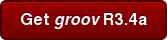Just released: groov Build and View version R3.4a
This new update adds new features and enhancements, and fixes issues. For many of you, the most important new feature is in the Trend gadget.
Lots more trending
With this new version of groov, you can trend a lot more data over a much longer period: up to 5 years. The Trend gadget now offers a new interactive type of trend that handles many more data points.
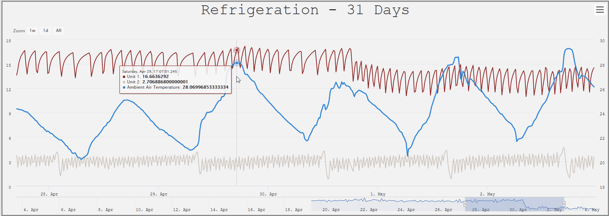
When you build a trend, you choose between two types: classic and interactive.
Classic is the original trend for a relatively small number of data points, collected over a period of up to 7 days.
Interactive is the new trend for much more data over longer periods. You can zoom in and out to see specific time periods and data details in two ways: click a preset tab, or use the built-in navigator.
- In the image above, you see the preset tabs in the upper left. This trend is for 31 days, and the tabs are preset to show 1 week of data, 1 day, or All (the whole 31 days). The tab presets change based on the overall period of your trend.
- In the image you also see the navigator at the bottom of the trend. The blue-gray block shows the data period you're looking at now. Grab the handles on either side of it to see less or more, or tap another spot on the navigator line to see the same amount of data at a different time or on a different date.
In both Classic and Interactive trends, you can download individual pen data for the entire trend period to log it—just click the button in the upper right of the trend. Note that in an Interactive trend, you're downloading data for the whole trend period, not just the section you're viewing at the moment. All users except Kiosk users can download data.
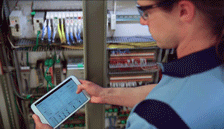 Export/import pages
Export/import pages
Another new feature in groov 3.4a: You can now export and import pages, so you can move pages from one groov project to another.
Exporting is easy. When you're on the page in groov Build, choose File > Export Page. Because the new project may be different, the export includes only the page's gadgets and layout, not tags or images.
After you import a page, the page layout with gadgets becomes a new page in the project. In the new page you then:
- Add tags for each gadget
- Replace any images
- Add page navigators appropriate for this project
- Edit page permissions if necessary
Command button navigation
An enhancement in groov R3.4a lets you optionally use a Command Button as a navigation device in addition to sending a value to a numeric or string variable.
The button can write the value and then immediately navigate to a groov page (a page you’ve created,
the Event Status page, or the Event Logs page).
Find out more
For more details on these features, see the groov Build and View User's Guide.
For bug fixes included in groov R3.4a, see the groov App Readme.
For more about the groov mobile operator interface tool, visit groov.com.
Get your groov update
To get your update, log into manage.groov.com. Click Show next to your groov and find the Version R3.4a download.