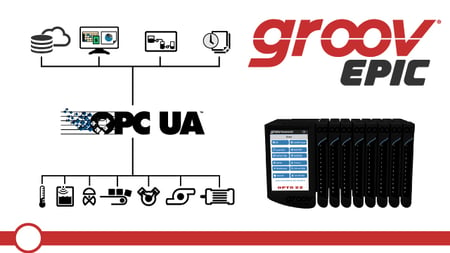groov EPIC OPC UA Server makes it easy to access your data; lessons on OptoU show you how
Do you need access to your PAC Control strategy variables and I/O, or data from the memory map area on your groov EPIC? Do you want to connect to OPC UA client applications such as SCADA, MES, or enterprise software?
groov EPIC is now serving up this data securely and reliably with its built-in groov EPIC OPC UA Server. Publish the data where you need it.
In this post, we’ll go over exactly what data is accessible from the server, the basics of configuring the server, and some examples of how you can use it. And when you’re ready to work with the OPC UA server, you can find step-by-step instructions in the groov EPIC OPC UA courses on OptoU.
Is the groov EPIC OPC UA Server the only OPC UA server on groov EPIC?
No, groov EPIC has multiple, independent OPC UA server options that give you access to:
- PAC Control strategies, I/O, and Scratch Pad
- Ignition tags, including to any third party device connections configured via Ignition’s built-in drivers
- CODESYS program and I/O
- Node-RED messages and flows with downloadable OPC UA Server Node-RED nodes
What data can be accessed from the groov EPIC OPC UA Server?
The groov EPIC OPC UA Server exposes:
- PAC Control strategy variables and the local I/O on a groov EPIC controller
- I/O, PID, and Scratch Pad areas (memory map area, OptoMMP)
Strategy variables and I/O configured with the Public Access attribute are discoverable by the OPC UA server. You assign public access in the PAC Control strategy,
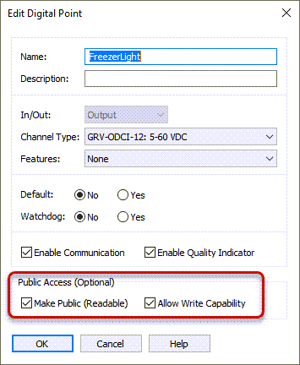
Or if you’re accessing the memory map area (OptoMMP), you assign public access through groov Manage.
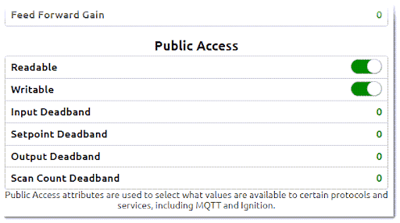
What do I need to configure?
Big picture, you’ll need to configure the Data Service parameters and the OPC UA server.
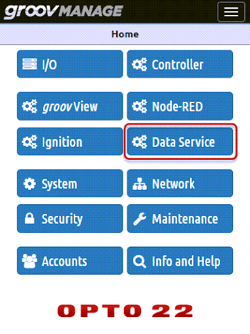
Click Data Service on the groov Manage home page, then you’ll:
- Configure the OPC UA Server—more about this in a bit.
- Set up one or two devices for the OPC UA server to scan.
- The local groov EPIC if you’re running a PAC Control strategy.
- The local I/O on the groov EPIC chassis if you’re accessing the Scratch Pad and other memory map areas. - Set up Public Access for memory mapped areas if you haven’t done so already.
- Enable the Data Service.
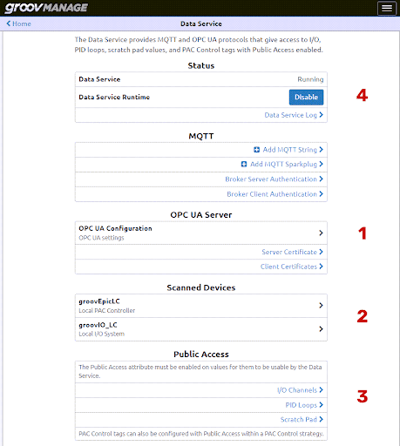
Let’s see how simple it is to configure the OPC UA server:
- Enable the OPC UA server (move slide so that it’s green).
- Finish additional configuration.
- Set up the Security Policy.
- Take note of the Discovery Endpoint. You’ll need this when you configure your OPC UA clients.
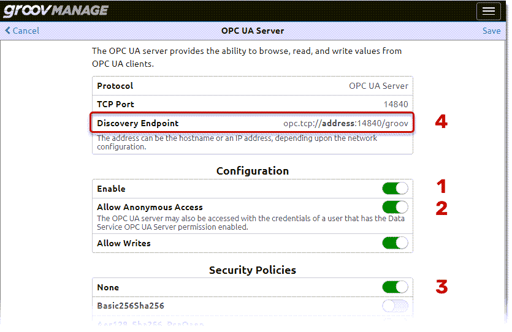
What can I use it with?
Once you’ve configured and enabled the OPC UA server and Data Service, you’re ready to use it with an OPC UA client!
Any OPC UA client, like Prosys OPC UA Browser
Use it with a third party OPC UA client like ProSys OPC UA Browser. The OptoU lesson, Connecting to a Third Party Client, shows you how to bring tags from your configured devices.
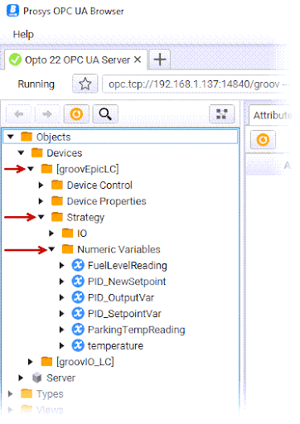
Ignition Edge
Did you know that with the OPC UA Server you can configure Ignition Edge as an OPC UA client? What’s the advantage of this over configuring your groov EPIC as a “device”? Each Ignition Edge license includes up to two devices, and up to two OPC UA client connections. Suppose you have two PLCs besides your EPIC you want to connect to Ignition Edge. You can use those device connections for the PLCs, and the OPC UA client connection with groov EPIC OPC UA Server. Go through the Configuring Ignition Edge as an OPC UA Client course to see how.
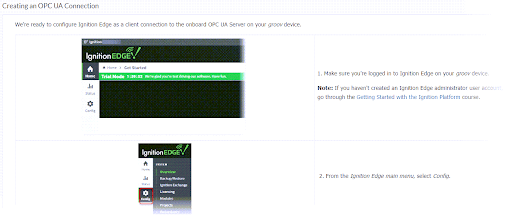
groov View
You may be wondering why you’d want to bring in your PAC Control tags into groov View with the OPC UA Server instead of the native device driver, Opto 22 Controller. Two big reasons:
- The OPC UA server updates 4 times faster. Its update rate is 0.25 s, while the Opto 22 Controller driver updates only once per second.
- The auto-browsing feature saves steps. If you make any variable or I/O changes (with Public Access, of course) to your PAC Control strategy, they are automatically updated in groov View’s tag browser if they were defined in the project with the groov EPIC OPC UA Server. Otherwise, you need to take the steps to update your_strategy.idb.txt file (Configure > Devices and Tags > Update Strategy).
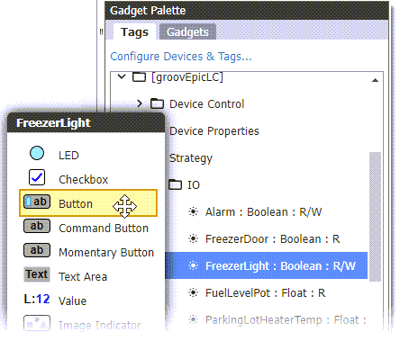
You’ll find instructions in the Working with the OPC UA Server in groov View course on OptoU.
The groov EPIC OPC UA Server gives you yet another option for connectivity to your control systems. Check out the courses on OptoU and see for yourself how easy it is to configure!