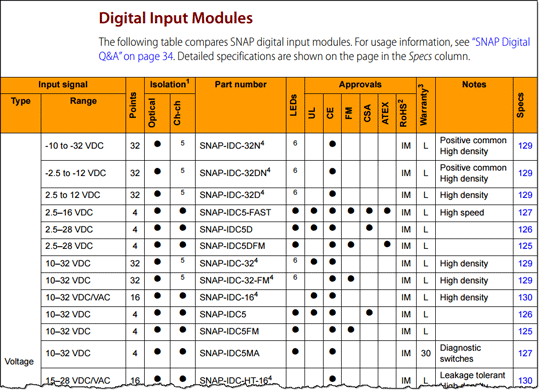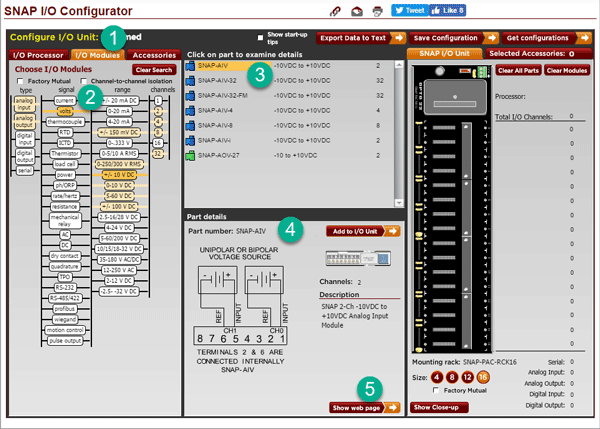Maybe you're monitoring temperature, or controlling a production line, or getting data from a load cell. Whatever your goal, you want to get the I/O that works best for your application.
Maybe you're monitoring temperature, or controlling a production line, or getting data from a load cell. Whatever your goal, you want to get the I/O that works best for your application.
Or maybe you happen to notice we have more than one SNAP-AIV voltage input module and wonder how they're different.
Here are a couple of ways to find a SNAP module with the features you need and compare similar modules.
Specification Guide
Maybe the best place to start is with the SNAP PAC System Specification Guide (form 1696). In here you'll find details on all four parts of the SNAP PAC System—software, controllers, brains, and I/O—as well as architectural diagrams and networking options for the whole system.
But if you're interested only in I/O right now, head straight for the section "Choosing I/O" in Chapter 2. You'll see comparison tables for digital (discrete) inputs, digital outputs, analog inputs, analog outputs, and serial communication modules. Here's an example:
Start in the left column with the input signal type and range you need. Read across to see the part number and its features. To see detailed specifications for this module, you can click the page number in the last column on the right.
SNAP I/O Configurator
Here's a way that's more fun: choose your I/O in the SNAP I/O Configurator. You can build your whole I/O unit—rack, processor, and I/O modules, plus accessories—in this interactive tool. Then you can save the configuration for later, send it to your distributor for a quote, or buy it online.
The Configurator also helps you choose your module based on the signal type and range you need.
Start by opening the Configurator. Then follow the numbered steps in the image below.
1. Click the I/O Modules tab at the top.
2. In the chooser at left, click your signal and range. What you click is highlighted in dark orange, and the additional filter possibilities are shown in other columns in lighter orange.
3. In the middle column, you'll see the part numbers that match the dark orange choices. To see more about one of these part numbers, click it.
4. Details (including a wiring diagram) appear below.
5. For a description and specifications, click the "Show web page" button. You'll go to the product's page on our website; for specs, click the Specifications tab on the page.
Back in the Configurator, if you click the Add to I/O Unit button, the I/O module you chose is placed on the rack image at right. This is how you can build an entire I/O unit, including modules, processor, and accessories you choose from the tabs in the chooser on the left.
To save your I/O unit and see other options, click the Save Configuration button in the top right of the Configurator. You'll need a free My.Opto account to save.
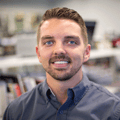 Questions?
Questions?
These are a couple of good ways to find the SNAP I/O modules you need. But as always, if you have more questions about what products are best for your application, contact our Pre-Sales engineers.
We're happy to help.