Need to change owners for a groov EPIC? Want to move groov Server for Windows to a new PC? Here’s how.
When you first activate a groov EPIC, a groov Box, or groov Server for Windows, you become the owner of that product. If your product is groov Server, you install it on a specific PC, tied to that PC’s MAC address.
But what if that changes? What if you need to make someone else the owner, or you need to move groov Server to a different PC?
These issues typically don’t arise with groov RIO because it doesn’t require activation, but they may affect these products:
- groov EPIC processors (GRV-EPIC-PR1 or GRV-EPIC-PR2)
- groov Server for Windows (GROOV-SVR-WIN-BASE)
- Legacy groov Boxes (GROOV-AR1-BASE or GROOV-AT1)
Here are some tips for making these transfers.
Changing ownership
Suppose you’re the owner of a groov product, but now someone else needs to manage it. For example, if you are a system integrator or OEM, you may need to transfer a groov product to your own customer so they can install updates or licenses. Or staffing changes within your company might make it necessary to change product ownership.
You can easily transfer ownership in your manage.groov.com portal. But remember: When you transfer a groov product to someone else, you will no longer be able to see or manage it in your list of groov products on manage.groov.com. Only the new owner will be able to do that.
To transfer a groov device:
1. Log into manage.groov.com with your MyOpto username and password.
2. Click Manage.
3. In your list of groov products, find the device you want to transfer and click the Manage button next to it.
4. At the bottom of that groov device's profile page, click Transfers.
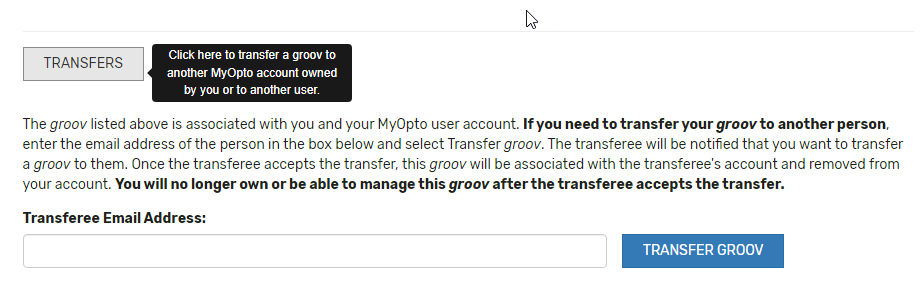
5. Enter the email address of the person you are transferring the device to (the transferee) and double-check to make sure it is the correct address. Then click Transfer groov.
You'll receive a confirmation email. If you've made an error, you can cancel the transfer unless the transferee has already accepted it.
The transferee receives an email asking them to accept or decline the transfer at manage.groov.com. If they don't already have a free MyOpto account, they will need to register for an account. (An Opto 22 account lets them activate and manage groov products, buy products online, see their order history, and save their favorite products and configurations. So they'll definitely want one!)
When the transferee accepts the transfer, the groov device disappears from your list and appears in their list.
If the original owner is no longer available or working for the company, or if you have any problems with the transfer process, please contact Opto 22 Product Support. Our product support engineers will need the following information to help with the transfer:
- Email address of the current owner
- Email address of the person you would like it transferred to
- Serial number (or Activation key or MAC address) of the device
Moving groov Server to a new PC
And what if you need to move groov Server for Windows from the PC it was activated on to a different PC? In this case, contact Opto 22 Product Support and give them the following information:
- E-mail address of the current owner
- MAC Address of the current network card/computer
- MAC Address of the new network card/computer
As always, we appreciate your interest in groov products and will help you with transfers or any other questions you have.
Keep calm and groov on!
