Dashboard UI on integrated and HDMI displays, Dashboard-only user accounts, and login directly to the Dashboard!
If you follow this blog closely you'll have seen the news that the groov family has had a recent firmware release—version 3.3.1 for groov EPIC and 3.3.0 for groov RIO.
This release brings a lot of great features that you can see in the OptoBlog posts linked above, but here I'd like to talk a bit more about the additional features added for Node-RED, specifically for the Node-RED Dashboard.
Node-RED update
First and foremost, the version of Node-RED has been updated to version 2.0.6, which includes some nice editor features and node updates. Along with this Node-RED version bump, you'll also find that firmware 3.3 has Node.js version 12.22.1—which may be of special interest if you work with the groov shell command line for custom programs. You can find the exact details in Nick O'Leary's post over at the official Node-RED blog.
Integrated Dashboard UI
The next big feature is the ability to display the Node-RED Dashboard UI on the groov EPIC touchscreen or an external monitor connected via HDMI. We've made it super easy: all you have to do is click or tap the Dashboard link on the Node-RED page in groov Manage.
Keep in mind these nodes are an additional installation that require an internet connection or restoring a pre-configured backup, but the ability to display the Dashboard from the EPIC directly requires no additional setup.
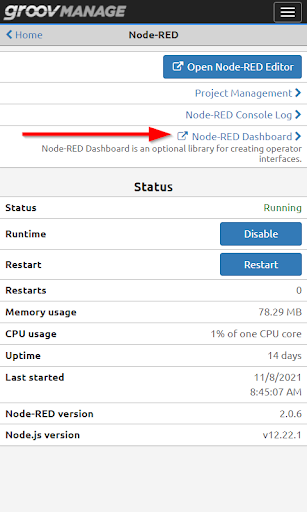

As well as the ability to use the touchscreen for navigation and interacting with buttons and sliders, there's also the addition of an on-screen keyboard to enter text or numbers directly.
One tip if you plan to use that—especially with a mouse and external screen—is to go into the System menu, select Display options, and enable "Show Mouse Pointer." This makes the interface much easier to use by showing you exactly where you're clicking.
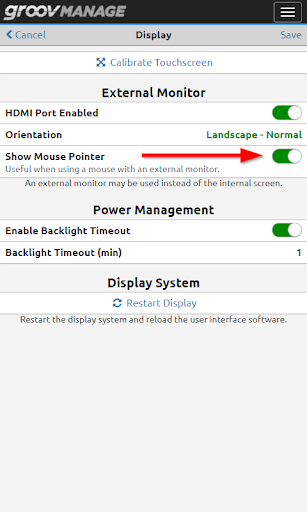
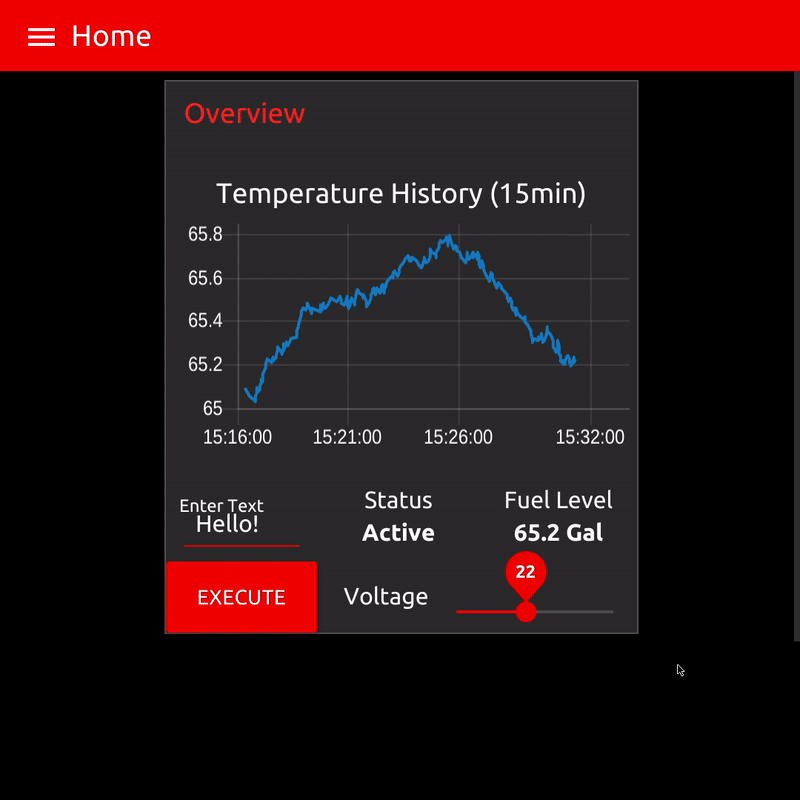
Dashboard-only user access
On top of being able to display the Dashboard on a local display, you can now have Dashboard-only user accounts that are able to reach the UI but cannot view or edit any flows. This is especially useful if users need access to SCADA information but don't need access to the powerful settings in groov Manage.
You can also create editor accounts that can reach both the dashboard and the flow editor, so you have a lot of control over what your users can and can’t access. To make use of this feature, navigate to their account permissions, select the Node-RED permissions, and select “Dashboard UI”, “Editor”, or “None”, depending on your needs.
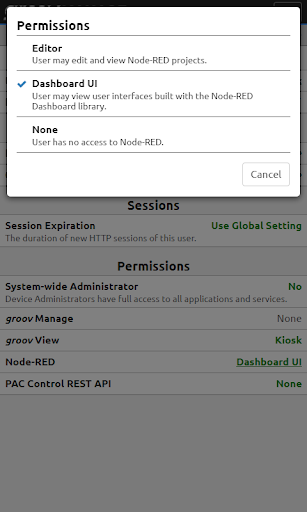
Launching Dashboard on sign-in
The final big addition is the ability to automatically send a user directly to the Dashboard UI page immediately after they log in. To enable this, go into the System menu and select "Settings," then you can choose to make the Node-RED Dashboard the first app to be loaded.
Do note that there's no way to navigate out of this page back to groov Manage or groov View, so be mindful of which accounts you apply this to. This is especially useful when combined with the limited Dashboard-only access option I just mentioned, since kiosk users can just log into the groov device with their account credentials and land straight into the Dashboard UI without any further input.
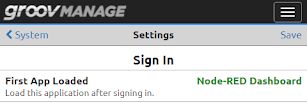
We hope you find these features useful and that they enhance existing and future applications. If you do use any of these features or have any questions, please leave a comment down below.
Happy flowing!
